Nissan Sentra Owners Manual: FM/AM/SAT radio with compact disc (CD) player (Type A) (if so equipped)
For all operation precautions, see “Audio operation precautions” in this section.
Audio main operation
VOL (volume) knob / PWR (power) button:
Place the ignition switch in the ACC or ON position and press the VOL (volume) knob /PWR (power) button while the system is off to call up the mode that was playing immediately before the system was turned off.
To turn the system off, press the VOL (volume) knob / PWR (power) button.
Turn the VOL (volume) knob / PWR (power) button to adjust the volume.
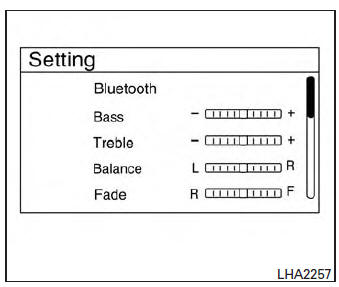
ENTER/SETTING button:
Press the ENTER/SETTING button to show the Settings screen on the display. Turn the TUNE/SCROLL knob to navigate the options and then press the ENTER/SETTING button to make a selection.
Bass, Treble, Balance and Fade
Increase or decrease the level of bass, treble, balance or fade. Balance controls the level of sound between the left and right speakers. Fade controls the level of sound between the front and rear speakers.
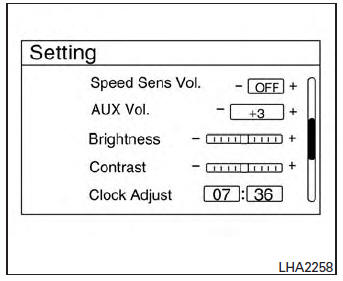
Speed Sens Vol. (Speed Sensitive Volume)
Speed Sensitive Volume adjusts the volume of the audio system as the vehicle’s driving speed changes. The feature can be turned off or set to a level of 1 to 5. Level 5 represents the highest degree of volume adjustment.
AUX Vol.
Choose a setting from 0 to +3 to control the boost of the incoming auxiliary device volume. A setting of 0 provides no additional boost in volume.
A setting of +3 provides the greatest boost in volume.
Brightness and Contrast
Adjust the brightness or contrast to adjust the appearance of the display screen.
Clock Adjust
Press the ENTER/SETTING button to highlight the hours or minutes and then use the TUNE/SCROLL knob to adjust the value. Press the ENTER/SETTING button again to set the value.
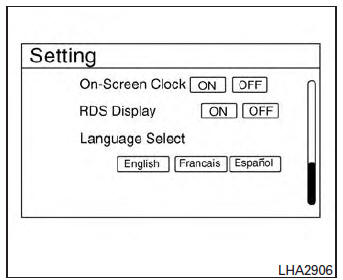
On-Screen Clock
Select “ON” or “OFF” to control whether or not the clock is shown in the upper right corner of the display screen.
RDS Display
Select “ON” or “OFF” to control whether or not RDS information is displayed on the screen while the radio is playing.
Language Select
Select the desired language for the system. English, Spanish and French are the available languages.
iPod® MENU button
This button can only be used for iPod® operations.
See “iPod® player operation without Navigation System” later in this section for details about the function of this button.
FM/AM/SAT radio operation
FM·AM button:
Press the FM·AM button to change the band as follows: AM → FM1 → FM2 → AM
If another audio source is playing when the FM·AM button is pressed, the audio source playing will automatically be turned off and the last radio station played will begin playing.
The FM stereo indicator (STEREO) is shown on the screen during FM stereo reception. When the stereo broadcast signal is weak, the radio automatically changes from stereo to monaural reception.
XM band select:
Pressing the XM button will change the band as follows: XM1* → XM2* → XM3*→ XM1* (satellite, if so equipped)
When the XM button is pressed while the ignition switch is in the ACC or ON position, the radio will come on at the last station played.
The last station played will also come on when the ON-OFF/VOL control knob is pressed.
*When the XM button is pressed, the satellite radio mode will be skipped unless an optional satellite receiver and antenna are installed and a SiriusXM® Satellite Radio service subscription is active. Satellite radio is not available in Alaska, Hawaii and Guam.
If a compact disc is playing when the XM button is pressed, the compact disc will automatically be turned off and the last radio station played will come on.
While the radio is in XM mode, the operation can be controlled through the touch-screen. Touch the “Channels” key to display a list of channels.
Touch a channel displayed on the list to change to that channel. Touch the “Categories” key to display a list of categories. Touch a category displayed on the list to display options within that category.
TUNE/SCROLL knob (Tuning):
Turn the TUNE/SCROLL knob to the left or right for manual tuning.
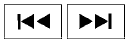 SEEK tuning:
SEEK tuning:
Press the SEEK button  or
or
 to tune
to tune
from low to high or high to low frequencies and to
stop at the next broadcasting station.
SCAN tuning:
Press the SCAN button to stop at each broadcasting station for 5 seconds. SCAN will appear on the screen while the radio is scan tuning.
Pressing the button again during this 5 second period will stop SCAN tuning and the radio will remain tuned to that station. If the SCAN button is not pressed within 5 seconds, SCAN tuning moves to the next station.
1 to 6 Station memory operations:
Six stations can be set for the AM band. Twelve stations can be set for the FM band (6 for FM1, 6 for FM2). Eighteen channels can be set for the satellite radio (6 for XM1, 6 for XM2, 6 for XM3).
- Choose the radio band AM, FM1 or FM2 using the FM·AM select button, or choose the satellite band XM1, XM2 or XM3 using the XM button.
- Tune to the desired station using manual, SEEK or SCAN tuning. Press and hold any of the desired station memory buttons (1 – 6) until the preset number is updated on the display and the sound is briefly muted.
- The channel indicator will then come on and the sound will resume. Programming is now complete.
- Other buttons can be set in the same manner.
If the battery cable is disconnected, or if the fuse opens, the radio memory will be canceled. In that case, reset the desired stations.
Compact disc (CD) player operation
If the radio is already operating, it automatically turns off and the compact disc begins to play.
CD·AUX button:
With a CD loaded, press the CD·AUX button until the CD mode is displayed on the screen.
CD/MP3 display mode:
While listening to an MP3/WMA CD, certain text may be displayed on the screen if the CD has been encoded with text information. Depending on how the MP3/WMA CD is encoded, information such as Artist, Song and Folder will be displayed.
The track number and the total number of tracks in the current folder or on the current disc are displayed on the screen as well.
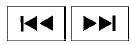 SEEK/CAT (Reverse or
SEEK/CAT (Reverse or
Fast Forward) button:
Press and hold the SEEK/CAT button

or  for 1.5 seconds while the
for 1.5 seconds while the
compact disc
is playing to reverse or fast forward the track
being played. The compact disc plays at an increased
speed while reversing or fast forwarding.
When the button is released, the compact disc returns to normal play speed.
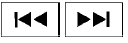 SEEK/CAT button:
SEEK/CAT button:
Press the SEEK/CAT button 
while a CD or
MP3/WMA CD is playing to return to the beginning
of the current track. Press the SEEK/CAT
button  several times to skip
several times to skip
backward several
tracks.
Press the SEEK/CAT button
while a CD or
MP3/WMA CD is playing to advance one track.
Press the SEEK/CAT button  several
several
times
to skip forward several tracks. If the last track on
a CD is skipped, the first track on the disc is
played. If the last track in a folder of an
MP3/WMA CD is skipped, the first track of the
next folder is played.
TUNE/SCROLL knob (MP3/WMA CD only):
If a MP3/WMA CD with multiple folders is playing, turn the TUNE/SCROLL knob to change folders. Turn the knob to the left to skip back a folder. Turn the knob to the right to skip ahead a folder.
RPT button:
When the RPT button is pressed while a compact disc is playing, the play pattern can be changed as follows: CD: 1 Track Repeat ←→ OFF
CD with MP3 or WMA: 1 Folder Repeat → 1 Track Repeat → OFF
1 Track Repeat: the current track will be repeated.
1 Folder Repeat: the current folder will be repeated.
OFF: No repeat play pattern is applied. The indicator on the display will turn off.
The current play pattern of the CD is displayed on the screen unless no pattern is applied.
RDM button:
When the RDM button is pressed while a compact disc is playing, the play pattern can be changed as follows: CD: 1 Disc Random ←→ OFF
CD with MP3 or WMA: 1 Disc Random → 1 Folder Random → OFF
1 Disc Random: all tracks on the disc will be played randomly.
1 Folder Random: all tracks in the current folder will be played randomly.
OFF: No random play pattern is applied. The indicator on the display will turn off.
The current play pattern of the CD is displayed on the screen unless no pattern is applied.
CD•AUX button:
The AUX IN jack is located on the CD player. The AUX IN audio input jack accepts any standard analog audio input such as from a portable cassette tape/CD player, MP3 player or a laptop computer.
Press the CD•AUX button to play a compatible device plugged into the AUX IN jack. The CD•AUX button is also used to switch the audio system to a source plugged into the USB input jack in the center console. When a device is plugged into the AUX IN jack while another device is plugged into the USB input jack, the CD•AUX button is used to toggle between the two functions.
For more information about the USB input jack, see “USB interface (models without Navigation System)” in this section.
 EJECT button:
EJECT button:
When the  button is pressed with
button is pressed with
a compact
disc loaded, the compact disc will eject and
the last source will be played.
When the  button is pressed twice
button is pressed twice
with a
compact disc loaded, the compact disc will be
ejected further for easier CD removal. If the disc
is not removed within 20 seconds, the disc will
reload.
Additional features
For more information about the iPod® player available with this system, see “iPod® player operation without Navigation System” in this section.
For more information about the USB interface available with this system, see “USB interface (models without Navigation System)” in this section.
For more information about the Pandora® audio feature available with this system, see “Pandora ® audio” in this section.
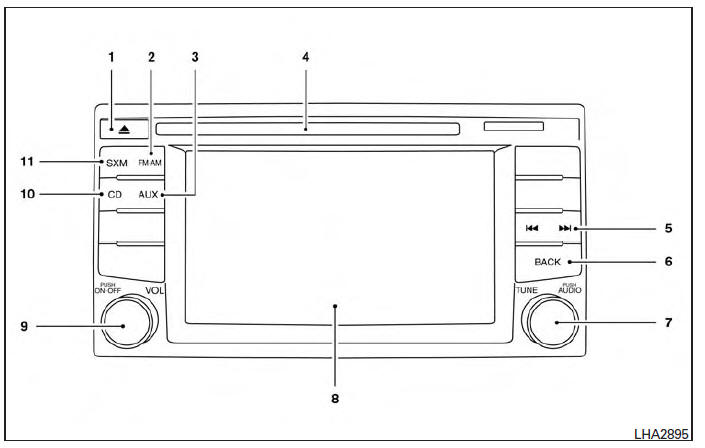
 CD eject button
CD eject button- FM-AM button
- AUX button
- CD insert slot
 Backward seek button and
Backward seek button and

Forward seek button- BACK button
- TUNE knob / AUDIO button
- Display screen
- ON-OFF button / VOL (volume) control knob
- CD button
- SXM button*
*No satellite radio reception is available when the SXM button is pressed to access satellite radio stations unless optional satellite receiver and antenna are installed and a SiriusXM® Satellite Radio service subscription is active. Satellite radio is not available in Alaska, Hawaii and Guam.
 FM/AM radio with compact disc (CD) player (if so equipped)
FM/AM radio with compact disc (CD) player (if so equipped)
CD eject button
CD insert slot
SCAN button
DISP button
RPT/RDM button
TUNE/FOLDER knob / MENU button
AUX IN jack
AUX button
CD button
AM button
FM button
VOL (volume) con ...
 FM/AM/SAT radio with compact disc (CD) player (Type B) (if so equipped)
FM/AM/SAT radio with compact disc (CD) player (Type B) (if so equipped)
For all operation precautions, see “Audio operation
precautions” in this section.
Audio main operation
ON-OFF button / VOL (volume) control
knob:
Place the ignition switch in the ACC or ON
p ...
Other materials:
High-mounted stop lamp
Removal and Installation
HIGH-MOUNTED STOP LAMP - WITH REAR SPOILER
Removal
Remove the rear air spoiler. Refer to EXT-46, "Removal and
Installation".
Remove the screws and the high-mount stop lamp from the rear air
spoiler.
Installation
Installation is in the reverse or ...
P0125 ECT Sensor
DTC Logic
DTC DETECTION LOGIC
NOTE:
If DTC P0125 is displayed with P0116, first perform the trouble
diagnosis for DTC P0116. Refer to EC-
196, "DTC Logic".
If DTC P0125 is displayed with P0117 or P0118, first perform the
trouble diagnosis for DTC P0117 or
P0118. Refer to ...
P0172 Fuel injection system function
DTC Logic
DTC DETECTION LOGIC
With the Air/Fuel Mixture Ratio Self-Learning Control, the actual mixture
ratio can be brought closely to the
theoretical mixture ratio based on the mixture ratio feedback signal from the
A/F sensors 1. The ECM calculates
the necessary compensation to correct th ...
