Nissan Sentra Owners Manual: How to use the APPS ÔÇô i button
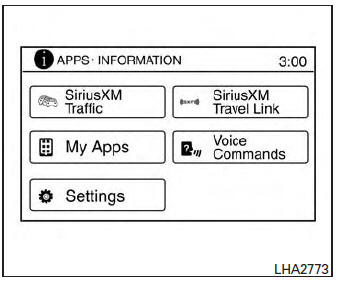
For more information about the ÔÇťSiriusXM Travel LinkÔÇŁ, and ÔÇťSiriusXM TrafficÔÇŁ features, see the separate Navigation System OwnerÔÇÖs Manual.
For more information about the ÔÇťMy AppsÔÇŁ key, see ÔÇťNissanConnectÔäó App Smartphone IntegrationÔÇŁ in this section.
For more information about the ÔÇťVoice CommandsÔÇŁ key, see ÔÇťNISSAN Voice Recognition SystemÔÇŁ in this section.
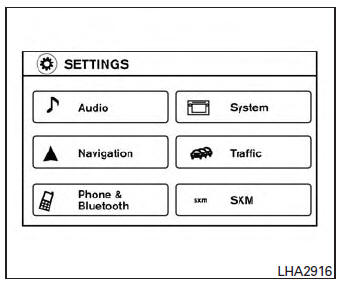
To select and/or adjust several functions, features and modes that are available for your vehicle:
- Press the [
 ] button.
] button. - Touch the ÔÇťSettingsÔÇŁ key.
- Touch the desired item.
| Menu item | Result | ||||||
| Audio | |||||||
| Navigation | |||||||
| Phone & Bluetooth | |||||||
| System | |||||||
| Display | |||||||
| Brightness | |||||||
| Display Mode | |||||||
| Scroll Direction | |||||||
| Clock | |||||||
| Time Format | |||||||
| Date Format | |||||||
| Clock Mode | |||||||
| Set Clock Manually | |||||||
| Daylight Savings Time | |||||||
| Time Zone | |||||||
| Language | Touch this key to change the language on the display. | ||||||
| Camera | Touch this key to change the camera settings. | ||||||
| Display Mode | Touch this key to select the touch-screen display mode (day, night, or automatic). | ||||||
| Brightness | Adjust touch-screen brightness. | ||||||
| Contrast | Adjust touch-screen contrast. | ||||||
| Color | Adjust touch-screen color. | ||||||
| Temperature Unit | Touch this key to change the temperature unit being displayed (Fahrenheit or Celsius). | ||||||
| Touchscreen click | Toggles the touch-screen click feature on or off. When activated a click sound will be heard every time a key on the screen is touched. | ||||||
| System Beeps | Toggle the system beep tones feature on or off. When
activated, a beep sound will be heard when a pop-up message appears on
the screen or a button on the unit (such as the
 button) is pressed and held button) is pressed and held
for 2 seconds. |
||||||
| Return to Factory Settings/Clear Memory | Touch this key to return all settings to default and to clear the memory. | ||||||
| Software Licenses | Touch this key to display software licensing information. | ||||||
| Traffic | Touch this key to display traffic settings. See the separate Navigation System OwnerÔÇÖs Manual for more information. | ||||||
| SXM | Touch this key to display SXM status information. For SXM setup, refer to ÔÇťAudio SystemÔÇŁ in this section. | ||||||
 button
button
To change the display brightness, press
the 
button. Pressing the
button again will
change the display to the day or the night display.
If no operation is performed within 5 seconds, the display will return to the previous display.
Press and hold the button for more than
two seconds to turn the
display
off. Press the
button again to turn the display on.
How to use the ON-OFF button/VOL (volume) control knob
Press the ON-OFF button to turn audio function on and off. Turn the volume control knob to adjust audio volume.
How to use the CAMERA button
For more information regarding the CAMERA button, see ÔÇťREARVIEW MONITORÔÇŁ in this section.
 How to use the touch-screen
How to use the touch-screen
CAUTION
The glass display screen may break if it
is hit with a hard or sharp object. If the
glass screen breaks, do not touch it.
Doing so could result in an injury.
To clean the display, never ...
 RearView Monitor (if so equipped)
RearView Monitor (if so equipped)
When the shift lever is shifted into the R (Reverse)
position, the monitor display shows the
view to the rear of the vehicle.
WARNINGFailure to follow the warnings and
instructions
fo ...
Other materials:
P0335 CKP Sensor (POS)
DTC Logic
DTC DETECTION LOGIC
NOTE:
If DTC P0340 is displayed with DTC P0643, first perform the trouble
diagnosis for DTC P0643. Refer to EC-
353, "DTC Logic".
DTC No.
CONSULT screen terms
(Trouble diagnosis content)
DTC detecting condition
Possible cause
...
Door handle
Front door handle
Front door handle : exploded view
Outside handle bracket
Rear gasket
Front gasket
Outside handle escutcheon
Outside handle
Door key cylinder rod
Inside handle assembly
Front door handle : removal and installation
- inside handle
REMOVAL
Remove fr ...
Diagnosis and repair work flow
Work Flow
OVERALL SEQUENCE
DETAILED FLOW
1.COLLECT INFORMATION FROM THE CUSTOMER
Get detailed information from the customer about the symptom
(the condition and the environment when the
incident/malfunction occurred) using the diagnostic worksheet. Refer to BRC-52,
"Diagnostic Wor ...
