Nissan Sentra Owners Manual: iPod®* player operation with Navigation System (if so equipped)
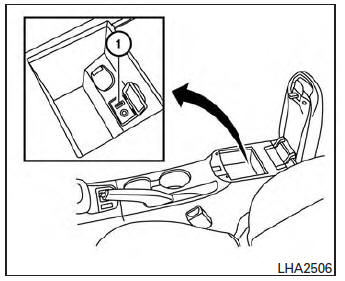
Connecting iPod®
| WARNING Do not connect, disconnect or operate the USB device while driving. Doing so can be a distraction. If distracted you could lose control of your vehicle and cause an accident or serious injury. |
CAUTION
- Do not force the USB device into the USB port. Inserting the USB device tilted or up-side-down into the port may damage the port. Make sure that the USB device is connected correctly into the USB port.
- Do not grab the USB port cover (if so equipped) when pulling the USB device out of the port. This could damage the port and the cover.
- Do not leave the USB cable in a place
where it can be pulled unintentionally.
Pulling the cable may damage the port.
Refer to your device manufacturerŌĆÖs owner information regarding the proper use and care of the device.
To connect an iPod® to the vehicle so that the iPod® can be controlled with the audio system controls and display screen, use the USB jack located in the center console 1 . Connect the iPod®-specific end of the cable to the iPod® and the USB end of the cable to the USB jack on the vehicle. If your iPod® supports charging via a USB connection, its battery will be charged while connected to the vehicle with the ignition switch in the ACC or ON position.
While connected to the vehicle, the iPod® may only be able to be operated by the vehicle audio controls.
To disconnect the iPod® from the vehicle, remove the USB end of the cable from the USB jack on the vehicle, then remove the cable from the iPod®.
* iPod® is a trademark of Apple Inc., registered in the U.S. and other countries.
Compatibility
The following models are compatible:
- iPod® Classic 5th generation (firmware version 1.3.0 or later)
- iPod® Classic 6th generation (firmware version 2.0.1 or later)
- iPod® Classic 7th generation (firmware version 2.0.4 or later)
- iPod® Touch 2nd generation (firmware version 4.2.1 or later)*
- iPod® Touch 3rd generation (firmware version 5.1 or later)
- iPod® Touch 4th generation (firmware version 5.1 or later)
- iPod® nano - 1st generation (firmware version 1.3.1 or later)
- iPod® nano - 2nd generation (firmware version 1.1.3 or later)
- iPod® nano - 3rd generation (firmware version 1.1.3 or later)
- iPod® nano - 4th generation (firmware version 1.0.4 or later)
- iPod® nano - 5th generation (firmware version 1.0.2 or later)
- iPod® nano - 6th generation (firmware version 1.1 or later)
- iPhone® 3G (firmware version 4.2.1 or later)
- iPhone® 3GS (firmware version 5.1 or later)
- iPhone® 4 (firmware version 5.1 or later)
- iPhone® 4S (firmware version 5.1 or later)
* Some features of this iPod® may not be fully functional.
Make sure that your iPod® firmware is updated to the version indicated above.
Audio main operation
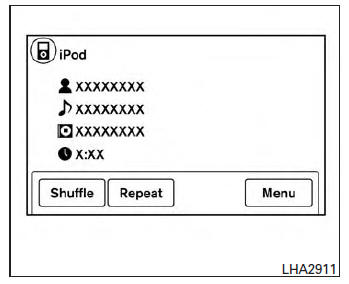
Place the ignition switch in the ACC or ON position. Press the AUX button repeatedly to switch to the iPod® mode.
If the system has been turned off while the iPod┬« was playing, pressing the VOL/ON┬ĘOFF control knob will start the iPod┬«.
AUX button:
When the AUX button is pressed with the system off and the iPod® connected, the system will turn on. If another audio source is playing and the iPod® is connected, press the AUX button repeatedly until the center display changes to the iPod® mode.
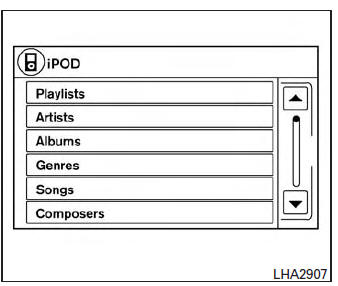
The interface for iPod┬« operation shown on the vehicleŌĆÖs audio system display screen is similar to the iPod┬« interface. Use the touch-screen, BACK button or the scrolling knob to navigate the menus on the screen.
When the iPod┬« is playing, touch the ŌĆ£MenuŌĆØ key to bring up the iPod┬« interface.
Depending on the iPod® model, the following items may be available on the menu list screen.
For further information about each item, see the iPod┬« OwnerŌĆÖs Manual.
- Playlists
- Artists
- Albums
- Genres
- Songs
- Composers
- Audiobooks
- Podcasts
Shuffle and repeat play mode:
While the iPod® is playing, the play pattern can be altered so that songs are repeated or played randomly.
Shuffle:
Touch the ŌĆ£ShuffleŌĆØ key to apply a random play pattern to the iPod┬«. When the Shuffle mode is active, the text is highlighted. To cancel Shuffle mode, touch the ŌĆ£ShuffleŌĆØ key again until the text is no longer highlighted.
Repeat:
Touch the ŌĆ£RepeatŌĆØ key to apply a repeat play pattern to the iPod┬«. When the repeat mode is active, the text is highlighted. To cancel Repeat mode, touch the ŌĆ£RepeatŌĆØ key again until the text is no longer highlighted.
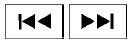 Seek buttons:
Seek buttons:
Press the seek button  or
or
 to skip
to skip
backward or forward one track.
Press and hold the seek button  or
or

for 1.5 seconds while a track is playing to reverse
or fast forward the track being played. The track
plays at an increased speed while reversing or
fast forwarding. When the button is released, the
track returns to normal play speed.
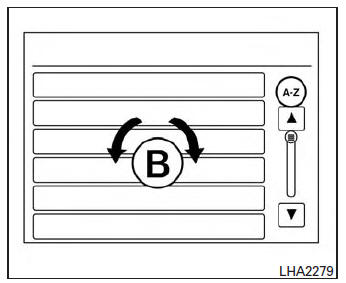
Scrolling menus:
While navigating long lists of artists, albums or songs in the music menu, it is possible to scroll the list by the first character in the name. To activate character indexing, touch the ŌĆ£A-ZŌĆØ key in the upper right corner of the screen. Turn the TUNE knob to choose the number or letter to jump to in the list and then press the AUDIO button.
 iPod®* player operation without Navigation System (if so equipped)
iPod®* player operation without Navigation System (if so equipped)
Connecting iPod®
WARNINGDo not connect, disconnect or operate the
USB device while driving. Doing so can be
a distraction. If distracted you could lose
control of your vehicle an ...
 Bluetooth® streaming audio without Navigation System (if so equipped)
Bluetooth® streaming audio without Navigation System (if so equipped)
If you have a compatible Bluetooth® audio device
that is capable of playing audio files, the
device can be connected to the vehicleŌĆÖs audio
system so that the audio files on the device play
thr ...
Other materials:
Exhaust gas (carbon monoxide)
WARNINGDo not breathe exhaust gases; they
contain colorless and odorless carbon
monoxide. Carbon monoxide is dangerous.
It can cause unconsciousness or
death.
If you suspect that exhaust fumes are
entering the vehicle, drive with all windows
fully open, and have ...
Manual transmission (if so equipped)
The ignition switch includes a device that helps
prevent accidental removal of the key while driving.
The key can only be removed when the ignition
switch is in the LOCK position.
On manual transmission models, to turn the ignition
key to LOCK position from ACC or ON
position, turn the ...
Engine coolant temperature gauge
NOTE:
The ignition switch must be placed in the
ON position for the gauge to give a reading.
The gauge indicates the engine coolant temperature.
The engine coolant temperature is within the
normal range when the reading is within the zone
A shown in the illustration.
The engine coolan ...
