Nissan Sentra Owners Manual: FM/AM radio with compact disc (CD) player (if so equipped)
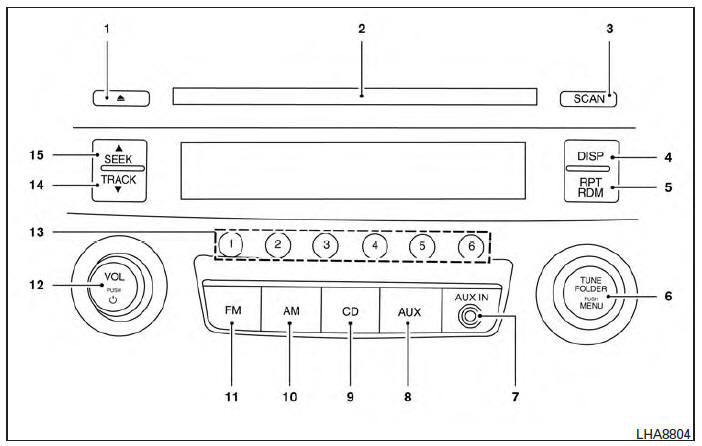
 CD eject button
CD eject button- CD insert slot
- SCAN button
- DISP button
- RPT/RDM button
- TUNE/FOLDER knob / MENU button
- AUX IN jack
- AUX button
- CD button
- AM button
- FM button
- VOL (volume) control knob
/
 (power) button
(power) button - Station select (1 - 6) buttons
- TRACK
 button
button  SEEK button
SEEK button
For all operation precautions, see ŌĆ£Audio operation precautionsŌĆØ in this section.
Audio main operation
VOL (volume) knob /

(power) button:
Place the ignition switch in the ACC or ON
position and press the VOL (volume) knob
/  (power) button while the system
(power) button while the system
is off to
call up the mode that was playing immediately
before the system was turned off.
To turn the system off, press the VOL (volume)
knob / (power) button.
(power) button.
Turn the VOL (volume) knob / 
(power) button
to adjust the volume.
| Audio | ||
| Bass | Adjusts the bass to the desired level. | |
| Treble | Adjusts the treble to the desired level. | |
| Balance | Adjusts the balance to the desired level. Balance adjusts the sound level between the left and right speakers. | |
| Fade | Adjusts the fade to the desired level. Fade adjusts the sound level between the front and rear speakers. | |
| Speed Sensitive Vol. | Adjusts the speed sensitive volume function, which increases the volume of the audio system as the speed of the vehicle increases. Set to ŌĆ£OFFŌĆØ to disable the feature. The higher the setting, the more the volume increases in relation to vehicle speed. | |
| AUX IN Vol. | Choose a setting from 0 to +3 to control the boost of incoming auxilary device volume. A setting of 0 provides no additional boost in volume. A setting of +3 provides the greatest boost in volume. | |
Bass, treble, balance and fade can also be adjusted by pressing the MENU
button until the desired mode appears in the display. Press the
 SEEK or
SEEK or
TRACK  button to adjust the setting
button to adjust the setting
to the desired level (-5 to +5). Once you have adjusted the sound quality to the
desired level, press the MENU
button repeatedly until the radio or CD display reappears. Otherwise, the radio
or CD display will automatically reappear after about 10 seconds.
Monitor,
DISP (display) button:
Press the DISP (display) button while a CD is playing to change the text shown in the audio display as follows: For CDs: Running Time → Album Title: → Artist Name: → Song Title
For MP3 CDs: Running Time → Folder Title: → Album Title: → Artist Name: → Song Title: If the text information is too long to fully be displayed on the screen; press and hold the DISP button for longer than 1.5 seconds to scroll through the rest of the text.
Press the DISP (display) button while the radio is playing to toggle the audio display between station number and RDS.
Clock operation
To turn the clock display on or off, press the MENU button repeatedly until ŌĆ£ClockŌĆØ appears on the display. Turn the TUNE/FOLDER knob to toggle the setting (ON or OFF).
Clock set
- Press the MENU button repeatedly until ŌĆ£Adjust ClockŌĆØ appears on the display.
- Press the ENTER button.
- ŌĆ£Change HourŌĆØ will appear on the screen.
Turn the TUNE/FOLDER knob to adjust the hours and then press ENTER.
- ŌĆ£Change MinuteŌĆØ will appear on the screen.
Turn the TUNE/FOLDER knob to adjust the minutes and then press ENTER.
The display will return to the regular clock display after 10 seconds if no further adjustment is performed.
FM/AM radio operation
AM and FM buttons:
Press the AM button to change the band to AM.
If another audio source is playing when the AM button is pressed, the audio source playing will automatically be turned off and the last radio station played will begin playing.
Press the FM button to change the band as follows: FM1 → FM2 → FM1
If another audio source is playing when the FM button is pressed, the audio source playing will automatically be turned off and the last radio station played will begin playing.
The FM stereo indicator (ST) illuminates during FM stereo reception. When the stereo broadcast signal is weak, the radio automatically changes from stereo to monaural reception.
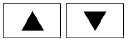 SEEK and TRACK (tuning)
SEEK and TRACK (tuning)
buttons:
Press the SEEK button  to tune
to tune
from low to
high frequencies and stop at the next broadcasting
station.
Press the TRACK button  to tune from
to tune from
high
to low frequencies and stop at the next broadcasting
station.
Press and hold either button to seek at a faster speed.
SCAN (tuning) button:
Press the SCAN button. SCAN illuminates in the display window. Scan tuning begins from low to high frequencies. Scan tuning stops for 5 seconds at each broadcasting station that has sufficient signal strength. When scanning, SCAN blinks in the display. Pressing the SCAN button again during this 5 second period stops scan tuning and the radio remains tuned to that station.
1 to 6 Station memory operations:
Twelve stations can be set for the FM band (6 for FM1, 6 for FM2) and six stations can be set for the AM band.
- Choose the radio band AM, FM1 or FM2 using the AM or FM button.
- Tune to the desired station using manual, SEEK or SCAN tuning. Press and hold any of the desired station memory buttons (1 ŌĆō 6) until a beep sound is heard.
- The channel indicator will then come on and the sound will resume. Programming is now complete.
- Other buttons can be set in the same manner.
If the battery cable is disconnected or if the fuse opens, the radio memory will be canceled. In that case, reset the desired stations.
Compact disc (CD) player operation
Place the ignition switch in the ACC or ON position, and carefully insert the compact disc into the slot with the label side up. The compact disc is automatically pulled into the slot and starts to play.
If the radio is already operating, it automatically turns off and the compact disc begins to play.
CD button:
When the CD button is pressed with a compact disc loaded and the radio playing, the radio turns off and the last used compact disc starts to play.
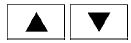 SEEK and TRACK
SEEK and TRACK
(Fast Forward, Rewind)
buttons:
When the SEEK button  or TRACK
or TRACK

button is pressed while the compact disc is playing,
the compact disc plays at an increased
speed while fast forwarding or rewinding. When
the button is released, the compact disc returns
to normal play speed.
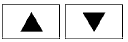 SEEK and TRACK
SEEK and TRACK
buttons:
When the SEEK  button is pressed
button is pressed
while
the compact disc is playing, the next track following
the present one starts to play from the beginning.
Press the SEEK button several
button several
times
to skip several tracks. Each time the button is
pressed, the CD advances one additional track.
The track number appears in the display window.
(When the last track on the compact disc is skipped, the first track is played.)
When the TRACK  button is
button is
pressed, the
track being played returns to the beginning.
Press the TRACK  button
button
several times to
skip back several tracks. Each time the button is
pressed the CD moves back one track.
RPT/RDM button:
Press the RPT/RDM button while a compact disc is playing to change the play pattern as follows: CD: TRACK REPEAT → DISC RANDOM → DISC REPEAT
MP3/WMA CD: FOLDER REPEAT → TRACK REPEAT → DISC RANDOM → FOLDER RANDOM → DISC REPEAT
TRACK REPEAT: The track that is currently playing will be repeated.
DISC RANDOM: The order of the tracks on the disc will be mixed during play.
DISC REPEAT: The disc currently playing will be repeated.
FOLDER REPEAT: The tracks in the current folder will be repeated.
FOLDER RANDOM: The order of the tracks in the folder will be mixed during play.
SCAN (CDs) button:
Press the SCAN button for less than 1.5 seconds to scan all tracks of the current disc for 10 seconds per track. The SCAN icon is flashed during scan mode.
The scan mode is canceled once it scans through all tracks on the disc, or if the SCAN button is pressed during scan mode.
 CD EJECT:
CD EJECT:
When the  button is pressed with a
button is pressed with a
compact
disc loaded, the compact disc will be
ejected.
When the  button is pressed while the
button is pressed while the
compact disc is playing, the compact disc will
eject and the system will turn off.
AUX (Auxiliary) button:
The AUX IN jack is located on the CD player. The AUX IN audio input jack accepts any standard analog audio input such as from a portable cassette tape/CD player, MP3 player or laptop computers.
Press the AUX button to play a compatible device when it is plugged into the AUX IN jack.
Press the MENU button repeatedly until ŌĆ£AUX IN VolumeŌĆØ appears on the screen to control the incoming volume level of the auxiliary input device.
Turn the TUNE/FOLDER knob to adjust the level between 0 and +3.
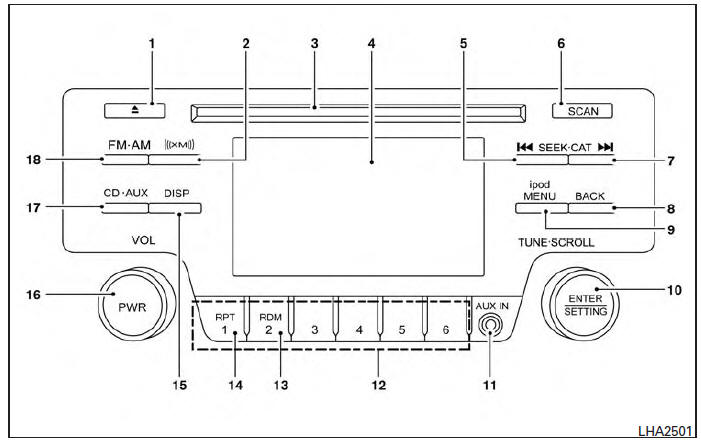
 CD eject button
CD eject button- XM button*
- CD insert slot
- Display screen
 SEEK button
SEEK button- SCAN button
 CAT button
CAT button- BACK button
- iPod MENU button
- TUNE/SCROLL knob, ENTER/SETTING button
- AUX IN jack
- Station select (1 - 6) buttons
- RDM button
- RPT button
- DISP button
- VOL (volume) knob / PWR (power) button
- CDŌĆóAUX button
- FMŌĆóAM button
*No satellite radio reception is available when the XM button is pressed to access satellite radio stations unless optional satellite receiver and antenna are installed and an SiriusXM® Satellite Radio service subscription is active. Satellite radio is not available in Alaska, Hawaii and Guam.
 Audio operation precautions
Audio operation precautions
Compact disc (CD) player
CAUTION
Do not force a compact disc into the CD
insert slot. This could damage the CD
and/or CD player.
Trying to load a CD with the CD door
closed could dama ...
 FM/AM/SAT radio with compact disc (CD) player (Type A) (if so equipped)
FM/AM/SAT radio with compact disc (CD) player (Type A) (if so equipped)
For all operation precautions, see ŌĆ£Audio operation
precautionsŌĆØ in this section.
Audio main operation
VOL (volume) knob / PWR (power) button:
Place the ignition switch in the ACC or ON
posit ...
Other materials:
Basic inspection
Inspection and adjustment
Additional service when replacing control unit (bcm)
ADDITIONAL SERVICE WHEN REPLACING CONTROL UNIT (BCM) : Description
Before replacement
When replacing bcm, save or print current vehicle specification with consult
configuration before replacement.
Note:
If ą▓ąéčÜB ...
Clutch piping
Exploded View
CSC (Concentric Slave Cylinder)
Clip
Clutch tube
Clutch damper
Bracket
Clutch master cylinder
Hydraulic Layout
Clutch tube
Lock pin
CSC (Concentric Slave Cylinder)
Clutch damper
Clutch master cylinder
Clutch pedal
Removal and Installation
CAU ...
Battery current sensor
Exploded view
Battery current sensor
Current sensor harness connector
Removal and installation
Removal
Loosen the battery terminal nut and disconnect battery negative
terminal. Refer to PG-50, "Exploded
View".
Disconnect the harness connector from current sensor.
...
