Nissan Sentra Owners Manual: Bluetooth® settings
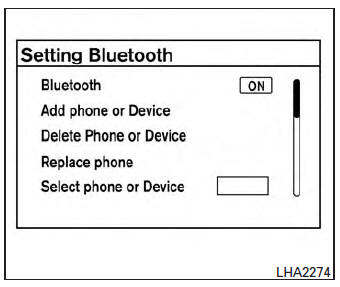
To access and adjust the settings for the Bluetooth® Hands-Free Phone System:
- Press the SETTING button.
- Use the TUNE/SCROLL knob to select ŌĆ£BluetoothŌĆØ and then press the ENTER button:
- Bluetooth
Select ŌĆ£OnŌĆØ or ŌĆ£OffŌĆØ to turn the vehicleŌĆÖs Bluetooth┬« system on or off.
- Add Phone or Device
To connect a phone to the system, see ŌĆ£Connecting procedureŌĆØ in this section.
- Delete Phone or Device
Select to delete a phone from the displayed list. The system will ask to confirm before deleting the phone.
- Replace Phone
Select to replace a phone from the displayed list. When a selection is made, the system will ask to confirm before proceeding. The recorded phonebook for the phone being deleted will be saved as long as the new phoneŌĆÖs phonebook is the same as the old phoneŌĆÖs phonebook.
- Select Phone or Device
Select to connect to a previously connected phone from the displayed list.
- Show Incoming Calls
Select ŌĆ£Driver OnlyŌĆØ to have incoming call information displayed only in the vehicle information display. Select ŌĆ£BothŌĆØ to have incoming call information displayed in both the vehicle information display and the center display screen.
- Phonebook Download
Select to turn on or off the automatic download of a connected phoneŌĆÖs phonebook.
- Text Message
Select to turn on or off the vehicleŌĆÖs text messaging feature.
- New Text Sound
Select to adjust the volume of the sound that plays when a new text is received by a phone connected to the Bluetooth® Hands-Free Phone System. The setting all the way to the left indicates that the new text sound will be muted.
- Show Incoming Text
Select ŌĆ£Driver OnlyŌĆØ to have incoming text messages displayed only in the vehicle information display. Select ŌĆ£BothŌĆØ to have incoming text messages displayed in both the vehicle information display and the center display screen. Select ŌĆ£NoneŌĆØ to have no display of incoming text messages.
- Edit Custom Messages
Select to set a custom message that will be available with the standard options when sending a text message. To set a custom message, send a text message to your own phone number while the phone is connected to the system. Three custom messages can be set. Custom messages can only be set while the vehicle is stationary.
- Auto Reply
Select to turn on or off the Auto Reply function.
When enabled, the vehicle will automatically send a predefined text message to the sender when a text message is received while driving.
- Auto Reply Message
Select to choose the message that is sent when the Auto Reply function is enabled.
Choose from ŌĆ£IŌĆÖm DrivingŌĆØ or one of the three custom messages stored in the system.
- Vehicle Signature On/Off
Select to choose whether or not the vehicle signature is added to outgoing text messages from the vehicle. This message cannot be changed or customized.
 Text messaging
Text messaging
WARNING
Laws in some jurisdictions may restrict
the use of some of the applications and
features, such as social networking and
texting.
Laws in some jurisdictions may restr ...
 Manual control
Manual control
While using the Voice Recognition system, it is
possible to select menu options by using the
steering wheel controls instead of speaking voice
commands. The manual control mode does not
allow dial ...
Other materials:
OIL
Description
MAINTENANCE OF OIL LEVEL
The compressor oil is circulating in the system together with the
refrigerant. It is necessary to fill compressor
with oil when replacing A/C system parts or when a large amount of refrigerant
leakage is detected. It is important
to always maintain oil l ...
Easy fill tire alert does not activate
Description
The Easy Fill Tire Alert does not function while inflating a tire when the
select lever position is in P-range with
the ignition switch ON. Refer to WT-8, "TIRE PRESSURE MONITORING SYSTEM : Easy
Fill Tire Alert Function".
Diagnosis Procedure
1. LOCATION CHANGE
Move the ...
Turn signal lamp circuit
Description
The bcm monitors inputs from the combination switch to determine when to
activate the turn signals. The
bcm outputs voltage direction to the left and right turn signals during turn
signal operation or both during hazard
warning operation. The bcm sends a turn signal indicator req ...
