Nissan Sentra Owners Manual: USB interface (models with Navigation System)
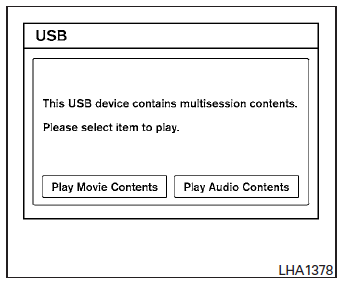
Connecting a device to the USB input jack
| WARNING Do not connect, disconnect, or operate the USB device while driving. Doing so can be a distraction. If distracted you could lose control of your vehicle and cause an accident or serious injury. |
CAUTION
- Do not force the USB device into the USB port. Inserting the USB device tilted or up-side-down into the port may damage the port. Make sure that the USB device is connected correctly into the USB port.
- Do not grab the USB port cover (if so equipped) when pulling the USB device out of the port. This could damage the port and the cover.
- Do not leave the USB cable in a place
where it can be pulled unintentionally.
Pulling the cable may damage the port.
Refer to your device manufacturerŌĆÖs owner information regarding the proper use and care of the device.
The USB input jack is located in the center console.
Insert the USB device into the jack 1 .
When a compatible storage device is plugged into the jack, compatible audio files on the storage device can be played through the vehicleŌĆÖs audio system.
Audio file operation
AUX button:
Place the ignition switch in the ON or ACC position and press the AUX button to switch to the USB input mode. If another audio source is playing and a USB memory device is inserted, press the AUX button until the center display changes to the USB memory mode.
If the system has been turned off while the USB memory was playing, push the ON-OFF/VOL control knob to restart the USB memory.
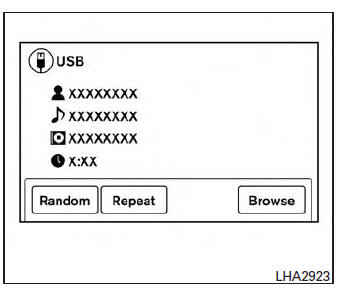
Play information:
Information about the audio files being played is shown on the display screen of the vehicleŌĆÖs audio system. Touch ŌĆ£BrowseŌĆØ to display the list of categories that can be used to narrow the search. Touch the name of a song on the screen to begin playing that song.
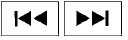 Seeking buttons:
Seeking buttons:
Press the  button while an audio
button while an audio
file on the
USB device is playing to return to the beginning
of the current track. Press the 
button several
times to skip backward several tracks.
Press the  button while an audio
button while an audio
file on the
USB device is playing to advance one track.
Press the  button several times to
button several times to
skip forward
several tracks. If the last track in a folder on
the USB device is skipped, the first track of the
next folder is played.
Random and repeat play mode:
While files on a USB device are playing, the play pattern can be altered so that songs are repeated or played randomly.
Random:
Touch the ŌĆ£RandomŌĆØ key to apply a random play pattern to the USB device. To cancel Random mode, touch the ŌĆ£RandomŌĆØ key again.
Repeat:
Touch the ŌĆ£RepeatŌĆØ key to apply a repeat play pattern to the USB device. To cancel Repeat mode, touch the ŌĆ£RepeatŌĆØ key again.
 USB interface (models without Navigation System) (if so equipped)
USB interface (models without Navigation System) (if so equipped)
Connecting a device to the USB input
jack
WARNINGDo not connect, disconnect, or operate the
USB device while driving. Doing so can be
a distraction. If distracted you could lose
...
 iPod®* player operation without Navigation System (if so equipped)
iPod®* player operation without Navigation System (if so equipped)
Connecting iPod®
WARNINGDo not connect, disconnect or operate the
USB device while driving. Doing so can be
a distraction. If distracted you could lose
control of your vehicle an ...
Other materials:
Dtc/circuit diagnosis
Sport mode switch
Component function check
1. Check sport mode switch operation
Turn ignition switch on.
Check sport mode indicator lamp turns on/off on combination meter when
turn sport mode switch
on/off.
Is the inspection result normal?
Yes >> inspection end.
No >> ...
Voice commands
You can use voice commands to operate various
Bluetooth® Hands-Free Phone System features
using the NISSAN Voice Recognition system. For
more details, see ŌĆ£NISSAN Voice Recognition
SystemŌĆØ in this section.
Voice Prompt Interrupt
While using the voice recognition system, the
system voice ...
Front seat
Driver side
DRIVER SIDE : Exploded View
Driver side
Headrest
Headrest holder (locked)
Headrest holder (free)
Seatback silencer
Seatback trim
Seatback pad
Seat belt buckle
Seat cushion outer finisher (RH)
Slide cover (RH)
Seat cushion inner finisher (RH)
Recline mech ...
