Nissan Sentra Owners Manual: iPodÂź* player operation with Navigation System (if so equipped)
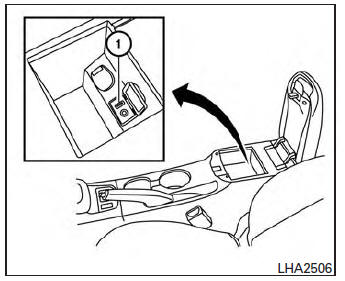
Connecting iPodÂź
| WARNING Do not connect, disconnect or operate the USB device while driving. Doing so can be a distraction. If distracted you could lose control of your vehicle and cause an accident or serious injury. |
CAUTION
- Do not force the USB device into the USB port. Inserting the USB device tilted or up-side-down into the port may damage the port. Make sure that the USB device is connected correctly into the USB port.
- Do not grab the USB port cover (if so equipped) when pulling the USB device out of the port. This could damage the port and the cover.
- Do not leave the USB cable in a place
where it can be pulled unintentionally.
Pulling the cable may damage the port.
Refer to your device manufacturerâs owner information regarding the proper use and care of the device.
To connect an iPodÂź to the vehicle so that the iPodÂź can be controlled with the audio system controls and display screen, use the USB jack located in the center console 1 . Connect the iPodÂź-specific end of the cable to the iPodÂź and the USB end of the cable to the USB jack on the vehicle. If your iPodÂź supports charging via a USB connection, its battery will be charged while connected to the vehicle with the ignition switch in the ACC or ON position.
While connected to the vehicle, the iPodÂź may only be able to be operated by the vehicle audio controls.
To disconnect the iPodÂź from the vehicle, remove the USB end of the cable from the USB jack on the vehicle, then remove the cable from the iPodÂź.
* iPodÂź is a trademark of Apple Inc., registered in the U.S. and other countries.
Compatibility
The following models are compatible:
- iPodÂź Classic 5th generation (firmware version 1.3.0 or later)
- iPodÂź Classic 6th generation (firmware version 2.0.1 or later)
- iPodÂź Classic 7th generation (firmware version 2.0.4 or later)
- iPodÂź Touch 2nd generation (firmware version 4.2.1 or later)*
- iPodÂź Touch 3rd generation (firmware version 5.1 or later)
- iPodÂź Touch 4th generation (firmware version 5.1 or later)
- iPodÂź nano - 1st generation (firmware version 1.3.1 or later)
- iPodÂź nano - 2nd generation (firmware version 1.1.3 or later)
- iPodÂź nano - 3rd generation (firmware version 1.1.3 or later)
- iPodÂź nano - 4th generation (firmware version 1.0.4 or later)
- iPodÂź nano - 5th generation (firmware version 1.0.2 or later)
- iPodÂź nano - 6th generation (firmware version 1.1 or later)
- iPhoneÂź 3G (firmware version 4.2.1 or later)
- iPhoneÂź 3GS (firmware version 5.1 or later)
- iPhoneÂź 4 (firmware version 5.1 or later)
- iPhoneÂź 4S (firmware version 5.1 or later)
* Some features of this iPodÂź may not be fully functional.
Make sure that your iPodÂź firmware is updated to the version indicated above.
Audio main operation
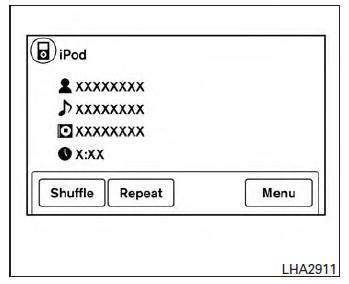
Place the ignition switch in the ACC or ON position. Press the AUX button repeatedly to switch to the iPodÂź mode.
If the system has been turned off while the iPodŸ was playing, pressing the VOL/ON·OFF control knob will start the iPodŸ.
AUX button:
When the AUX button is pressed with the system off and the iPodÂź connected, the system will turn on. If another audio source is playing and the iPodÂź is connected, press the AUX button repeatedly until the center display changes to the iPodÂź mode.
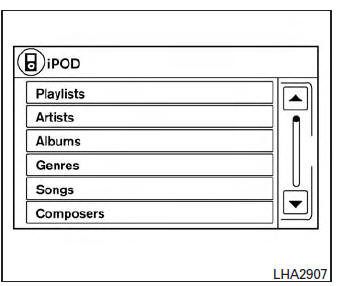
The interface for iPodÂź operation shown on the vehicleâs audio system display screen is similar to the iPodÂź interface. Use the touch-screen, BACK button or the scrolling knob to navigate the menus on the screen.
When the iPodÂź is playing, touch the âMenuâ key to bring up the iPodÂź interface.
Depending on the iPodÂź model, the following items may be available on the menu list screen.
For further information about each item, see the iPodÂź Ownerâs Manual.
- Playlists
- Artists
- Albums
- Genres
- Songs
- Composers
- Audiobooks
- Podcasts
Shuffle and repeat play mode:
While the iPodÂź is playing, the play pattern can be altered so that songs are repeated or played randomly.
Shuffle:
Touch the âShuffleâ key to apply a random play pattern to the iPodÂź. When the Shuffle mode is active, the text is highlighted. To cancel Shuffle mode, touch the âShuffleâ key again until the text is no longer highlighted.
Repeat:
Touch the âRepeatâ key to apply a repeat play pattern to the iPodÂź. When the repeat mode is active, the text is highlighted. To cancel Repeat mode, touch the âRepeatâ key again until the text is no longer highlighted.
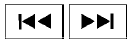 Seek buttons:
Seek buttons:
Press the seek button  or
or
 to skip
to skip
backward or forward one track.
Press and hold the seek button  or
or

for 1.5 seconds while a track is playing to reverse
or fast forward the track being played. The track
plays at an increased speed while reversing or
fast forwarding. When the button is released, the
track returns to normal play speed.
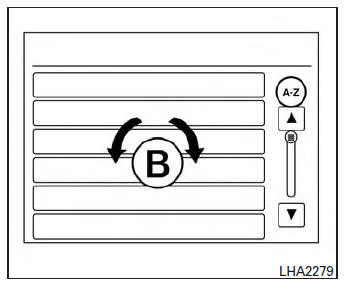
Scrolling menus:
While navigating long lists of artists, albums or songs in the music menu, it is possible to scroll the list by the first character in the name. To activate character indexing, touch the âA-Zâ key in the upper right corner of the screen. Turn the TUNE knob to choose the number or letter to jump to in the list and then press the AUDIO button.
 iPodÂź* player operation without Navigation System (if so equipped)
iPodÂź* player operation without Navigation System (if so equipped)
Connecting iPodÂź
WARNINGDo not connect, disconnect or operate the
USB device while driving. Doing so can be
a distraction. If distracted you could lose
control of your vehicle an ...
 BluetoothÂź streaming audio without Navigation System (if so equipped)
BluetoothÂź streaming audio without Navigation System (if so equipped)
If you have a compatible BluetoothÂź audio device
that is capable of playing audio files, the
device can be connected to the vehicleâs audio
system so that the audio files on the device play
thr ...
Other materials:
P0011 IVT control
DTC Logic
DTC DETECTION LOGIC
NOTE:
If DTC P0011 is displayed with DTC P0075, first perform the trouble
diagnosis for EC-180, "DTC Logic".
DTC No.
CONSULT screen terms
(Trouble diagnosis content)
DTC detecting condition
Possible cause
P0011
INT/V TIM CO ...
Engine oil
Inspection
Engine oil level
Note:
Before starting engine, put vehicle horizontally and check the engine oil
level. If engine is already started, stop
it and allow 10 minutes before checking.
Pull out oil level gauge and wipe it clean.
Insert oil level gauge and check that the engine oil ...
AM radio reception
AM signals, because of their low frequency, can
bend around objects and skip along the ground.
In addition, the signals can be bounced off the
ionosphere and bent back to earth. Because of
these characteristics, AM signals are also subject
to interference as they travel from transmitter
to r ...
