Nissan Sentra Owners Manual: FM/AM/SAT radio with compact disc (CD) player (Type B) (if so equipped)
For all operation precautions, see “Audio operation precautions” in this section.
Audio main operation
ON-OFF button / VOL (volume) control knob:
Place the ignition switch in the ACC or ON position and press the ON-OFF button while the system is off to call up the mode (radio, CD, AUX, Bluetooth® audio USB or iPod®) that was playing immediately before the system was turned off.
To turn the system off, press the ON-OFF button.
Turn the VOL (volume) control knob to adjust the volume.
This vehicle may be equipped with Speed Sensitive Volume. When this feature is active, the audio volume changes as the driving speed changes.
Audio settings:
- Press the [
 ] button.
] button. - Touch the “Settings” key.
- Touch the “Audio” key.
Use the touch-screen to adjust the following items to the desired setting: Audio
| Audio | ||
| Bass | Adjusts the bass to the desired level. | |
| Treble | Adjusts the treble to the desired level. | |
| Balance | Adjusts the balance to the desired level. Balance adjusts the sound level between the left and right speakers. | |
| Fade | Adjusts the fade to the desired level. Fade adjusts the sound level between the front and rear speakers. | |
| Speed Sensitive Vol. | Adjusts the speed sensitive volume function, which increases the volume of the audio system as the speed of the vehicle increases. Set to “OFF” to disable the feature. The higher the setting, the more the volume increases in relation to vehicle speed. | |
| AUX Volume Level | Controls the volume level of incoming sound when an auxiliary device is connected to the system. Available options are Low (Quiet), Medium, and High (Loud). | |
Bass, treble, balance and fade can also be adjusted by pressing the AUDIO control knob and turning it to select the item to adjust. When the desired item is shown on the display, turn the tuning to adjust and then press the AUDIO button until the display returns to the main audio screen. If the button is not pressed for approximately 10 seconds, the radio or CD display will automatically reappear.
SXM settings:
To view the SXM settings:
- Press the [ ] button.
- Touch the “Settings” key.
- Touch the “SXM” key.
The signal strength, activation status and other information are displayed on the screen.
FM/AM/SAT radio operation
FM·AM button:
Press the FM¬∑AM button to change the band as follows: AM → FM1 → FM2 → AM
If another audio source is playing when the FM·AM button is pressed, the audio source playing will automatically be turned off and the last radio station played will begin playing.
The FM stereo indicator (ST) is shown on the screen during FM stereo reception. When the stereo broadcast signal is weak, the radio automatically changes from stereo to monaural reception.
SXM band select:
Pressing the SXM button will change the band as follows: SXM1* → SXM2* → SXM3*→ SXM1* (satellite, if so equipped) When the SXM button is pressed while the ignition switch is in the ACC or ON position, the radio will come on at the last station played.
The last station played will also come on when the ON-OFF/VOL control knob is pressed.
*When the SXM button is pressed, the satellite radio mode will be skipped unless an optional satellite receiver and antenna are installed and a SiriusXM® Satellite Radio service subscription is active. Satellite radio is not available in Alaska, Hawaii and Guam.
If a compact disc is playing when the SXM button is pressed, the compact disc will automatically be turned off and the last radio station played will come on.
While the radio is in SXM mode, the operation can be controlled through the touch-screen.
Touch the “Channels” key to display a list of channels. Touch a channel displayed on the list to change to that channel. Touch the “Categories” key to display a list of categories. Touch a category displayed on the list to display options within that category.
Tuning with the touch-screen:
When in AM or FM mode, the radio can be tuned using the touch-screen. To bring up the visual tuner, touch the “Tune” key on the lower right corner of the screen. A screen appears with a bar running from low frequencies on the left to high frequencies on the right. Touch the screen at the location of the frequency you wish to tune and the station will change to that frequency. To return to the regular radio display screen, touch the “OK” key.
Tuning with the TUNE/SCROLL knob:
The radio can also be manually tuned using the TUNE/SCROLL knob. When in FM or AM mode, turn the TUNE/SCROLL knob to the left for lower frequencies or to the right for higher frequencies.
When in SXM mode, turn the TUNE/SCROLL knob to change the channel.
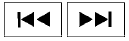 SEEK tuning:
SEEK tuning:
When in FM or AM mode, press the seek
buttons  or
or
 to tune from low to high
to tune from low to high
or high to low frequencies and to stop at the next
broadcasting station.
When in SXM mode, press the seek
buttons  or
or
 to change the category.
to change the category.
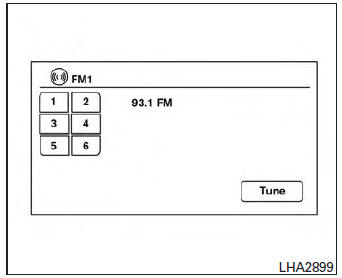
1 to 6 Station memory operations:
Twelve stations can be set for the FM band (6 for FM1, 6 for FM2) and six stations can be set for the AM band. Twelve stations can be set for the SXM band (6 for SXM1, 6 for SXM2).
- Choose the radio band AM, FM1 or FM2 using the FM·AM select button or choose the radio band SXM1, SXM2 using the SXM button.
- Tune to the desired station using manual or seek tuning. Touch and hold any of the desired station memory keys (1 – 6) until a beep sound is heard.
- The channel indicator will then come on and the sound will resume. Programming is now complete.
- Other keys can be set in the same manner.
If the battery cable is disconnected or if the fuse opens, the radio memory will be canceled. In that case, reset the desired stations.
Presets can also be selected by touching the desired preset number on the screen.
Compact disc (CD) player operation
If the radio is already operating, it automatically turns off and the compact disc begins to play.
CD button:
When the CD button is pressed with the system off and the compact disc loaded, the system will turn on and the compact disc will start to play.
When the CD button is pressed with a compact disc loaded and the radio playing, the radio will automatically be turned off and the compact disc will start to play.
CD/MP3 display mode
| Menu item | ||
| CD/MP3 display mode | While listening to a CD or an MP3/WMA CD, certain text may be displayed (when a CD encoded with text is being used). Depending on how the CD or MP3/WMA CD is encoded, the text is displayed listing the artist, album and song title. There are other keys displayed on the screen when a CD is playing: | |
| Random | Touch the “Random” key to apply a random play pattern to the CD. If an MP3 CD is playing, touching “Random” or alternates between Random Folder, and Random All. This text will appear on the display. To cancel Random mode, touch the “Random” key until the key is no longer highlighted | |
| Repeat | Touch the “Repeat” key to apply a repeat play pattern to the CD. If an MP3 CD is playing, touching “Repeat” alternates between repeating the current song and repeating the current folder. This text will appear on the display. To cancel Repeat mode, touch the “Repeat” key until the key is no longer highlighted | |
| Browse | Touch the “Browse” key to display the titles on the CD in list format. Touch the title of a song in the list to begin playing that song. If an MP3 CD is playing, touching the “Browse” key will also list the folders on the disc. Follow the procedure for selecting a song with the touch-screen to choose a folder. | |
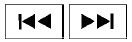 SEEK (Reverse
SEEK (Reverse
or Fast
Forward) buttons:
Press and hold the seek buttons 
or 
for 1.5 seconds while the compact disc is playing
to reverse or fast forward the track being played.
The compact disc plays at an increased speed while reversing or fast forwarding. When the button is released, the compact disc returns to normal play speed.
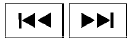 SEEK buttons:
SEEK buttons:
Press the seek button  while a
while a
CD or
MP3/WMA CD is playing to return to the beginning
of the current track. Press the seek
button  several times to skip
several times to skip
backward several
tracks.
Press the seek button  while a CD
while a CD
or
MP3/WMA CD is playing to advance one track.
Press the seek button 
several times to skip
forward several tracks. If the last track on a CD is
skipped, the first track on the disc is played. If the
last track in a folder of an MP3/WMA CD is
skipped, the first track of the next folder is played.
AUX button:
The AUX IN audio input jack accepts any standard analog audio input such as from a portable cassette tape/CD player, MP3 player or a laptop computer. Press the AUX button to play a compatible device plugged into the AUX IN jack.
 EJECT button:
EJECT button:
When the  button is pressed with
button is pressed with
a compact
disc loaded, the compact disc will eject and
the last source will be played.
If the disc is not removed within 10 seconds, the disc will reload.
Additional features
For more information about the iPod® player available with this system, see “iPod® player operation with Navigation System” in this section.
For more information about the USB interface available with this system, see “USB interface (models with Navigation System)” in this section.
For more information about the Bluetooth® audio interface available with this system, see “Bluetooth® streaming audio with Navigation System” in this section.
 FM/AM/SAT radio with compact disc (CD) player (Type A) (if so equipped)
FM/AM/SAT radio with compact disc (CD) player (Type A) (if so equipped)
For all operation precautions, see “Audio operation
precautions” in this section.
Audio main operation
VOL (volume) knob / PWR (power) button:
Place the ignition switch in the ACC or ON
posit ...
 USB interface (models without Navigation System) (if so equipped)
USB interface (models without Navigation System) (if so equipped)
Connecting a device to the USB input
jack
WARNINGDo not connect, disconnect, or operate the
USB device while driving. Doing so can be
a distraction. If distracted you could lose
...
Other materials:
Steering column covers
Removal and Installation
REMOVAL
Remove the steering column cover screws (A), then remove the
steering column upper (1) and lower (2) covers.
NOTE:
Shown with steering wheel removed for clarity.
If necessary, rotate steering wheel to access steering column
cover screws (A).
...
Diagnosis description : permanent diagnostic
trouble code (permanent DTC)
Permanent DTC is defined in SAE J1979/ISO 15031-5 Service $0A.
ECM stores a DTC issuing a command of turning on MIL as a permanent DTC and
keeps storing the DTC as
a permanent DTC until ECM judges that there is no presence of malfunction.
Permanent DTCs cannot be erased by using the erase f ...
Idle speed
Inspection
1.CHECK IDLE SPEED
With CONSULT
Check idle speed in –≤–Ç—öDATA MONITOR–≤–Ç—ú mode of –≤–Ç—öENGINE–≤–Ç—ú using CONSULT.
Specification : EC-486, "Idle Speed"
With GST
Check idle speed with Service $01 of GST.
Specification : EC-486, "Idle Speed"
>> INSPEC ...
